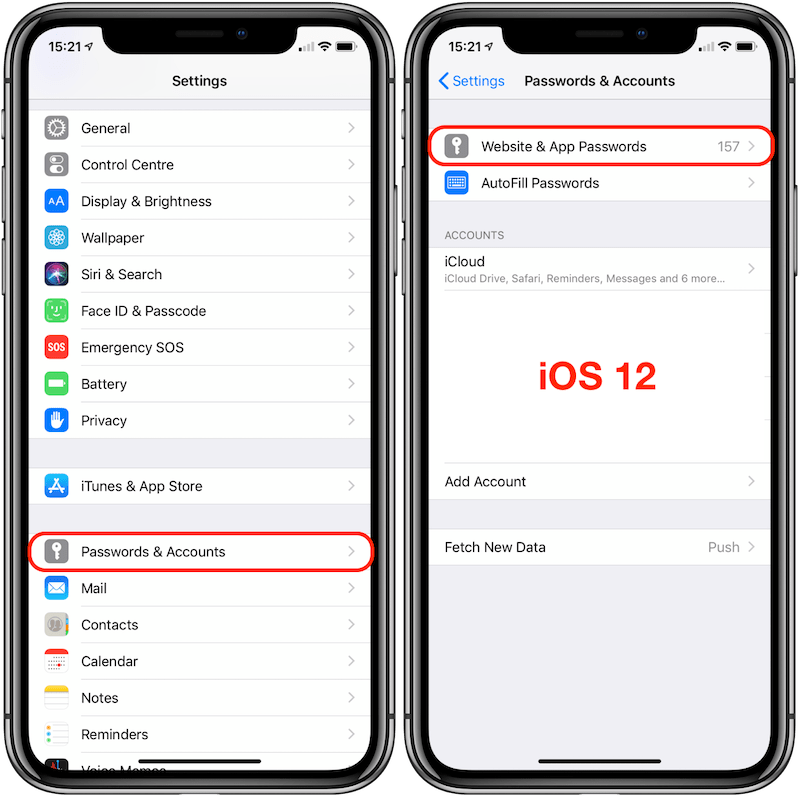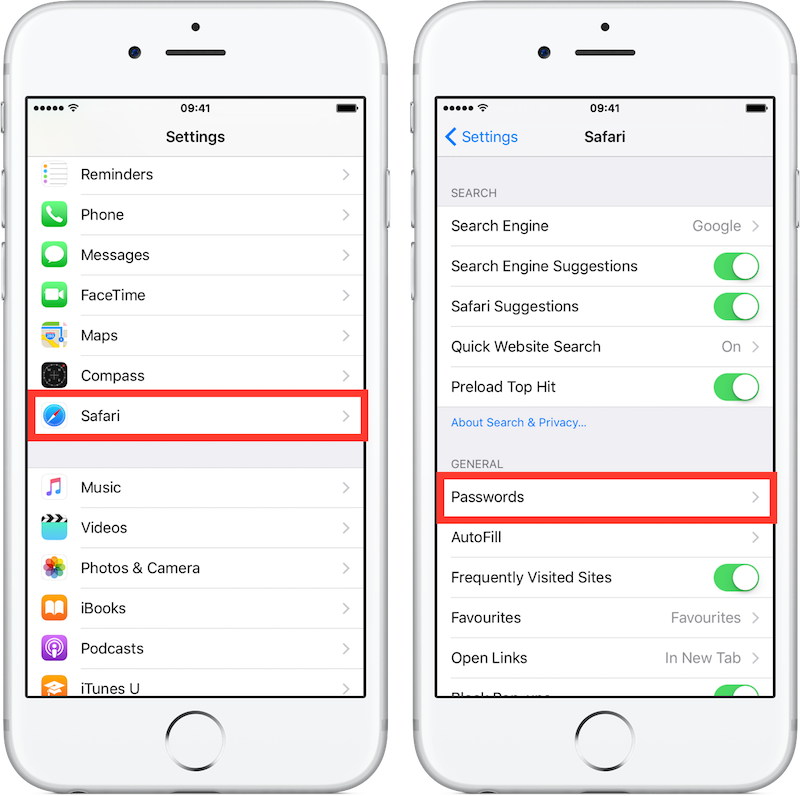In this post, I will show you how to quickly retrieve passwords stored in Safari on your iPhone.
This tip is useful if you're almost exclusively using Safari to surf the web and need to retrieve a password associated to an online service for instance.
Please note that some passwords may not be retrievable for the following reason:
the first time Safari encountered your credentials, it asked you: "Would you like to save this password?"
you had three options at that time
Never for this Website
Not now
Yes
it’s only when you answered "Yes" that Safari stored the password
The process to access the passwords stored in Safari is slightly different between various iOS versions.
On iOS 12 and up
Open the "Settings" app
Scroll down and tap on "Passwords & Accounts"
Then tap on "Website & App Passwords"
Enter the passcode of your device or use Touch ID/Face ID
Scroll through the list of stored credentials (username and password) sorted by the website name
Then, you have 2 options:
either long press on the Web site and you’ll be offered the choice to copy the username or the password
or tap on the desired web domain to reveal the password (⚠️ be careful if you do that in a public place) and then long press on it to copy it
On iOS 11
Open the "Settings" app
Scroll down and tap on "Accounts & Passwords"
Then tap on "App & Website Passwords"
Enter the passcode of your device or use Touch ID/Face ID
Scroll through the list of stored credentials (username and password) sorted by the website name
Then, you have 2 options:
either long press on the Web site and you’ll be offered the choice to copy the username or the password
or tap on the desired web domain to reveal the password (⚠️ be careful if you do that in a public place) and then long press on it to copy it
On iOS 10 & 9
Open the "Settings" app
Scroll down and tap on "Safari"
Tap on "Passwords"
Enter the passcode of your device or use Touch ID
Scroll through the list of stored credentials (username and password) sorted by the website name
Then, you have 2 options:
either long press on the Web site and you’ll be offered the choice to copy the username or the password
or tap on the desired web domain to reveal the password (⚠️ be careful if you do that in a public place) and then long press on it to copy it
On iOS 7 or 8
Open the "Settings" app
Scroll down and tap on "Safari"
Tap on "Passwords & AutoFill"
Tap on "Saved Passwords"
On iOS 8:
Enter the passcode of your device or use Touch ID to unlock the passwords
Scroll through the list of stored credentials
Tap on any web domain to reveal the password
On iOS 7:
You will access the list of stored credentials
Tap on any web domain
For each domain, enter the passcode of your device or use Touch ID
As you will notice, since iOS 8, the passcode is required to access the list of stored credentials, which means that it's much safer when you lend your device to someone else.
To copy a password in order to use it in an application, simply long press on the password field, then tap on "Copy"
BONUS TIP:
Since iOS 9, it's possible to manually add credentials without the need to log into a Website:
On iOS 12: Tap on the “+” sign in the top right corner
On iOS 11 and below: Scroll down to the bottom of the screen, then tap on "Add Password"
And you, how often do retrieve passwords stored in Safari?
Let me know in the comments below!